How to add the Google Analytics Tracking ID to your WordPress Website
In this WordPress tutorial I will be showing you how to add the Google Analytics ID to your WordPress Website.
There are multiple ways to do this but I find this way the easiest.
First of all you need to get the tracking code. Once your signed into Google Analytics, go to Admin down the bottom, tracking info, tracking code and copy this tracking ID here.
Then go to the backend of your Website. From the dashboard, go to your theme settings on the left. I’m using Enfold so I click here.
If you are using a different theme it will most like say: “Google Services” up the top here and once you click on that there should be an area for you to enter your code. If there isn’t just comment underneath this video with the theme you are using and I will tell you exactly where to find it.
If you are using Enfold, scroll down to the bottom of the page and paste your code into the Google Analytics tracking code section and hit save all changes.
You’ve now integrated the code into you Website and you can start tracking.
Agility Squared also offers Web Design, WordPress Training, Hosting, SEO and SEO Training.
Call us now for a Free Quote 1300 244 548